FFEdit
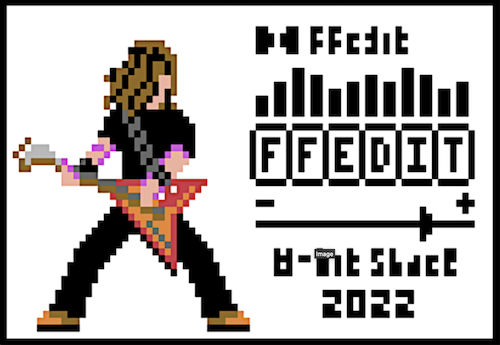
It is planned to develop a &-library for using the double lores animations you created from any AppleSoft Basic program.
The intro sequence of the editor is a mini demo itself playing music via the MockingBoard and showing a small animation frameset:
System Requirements
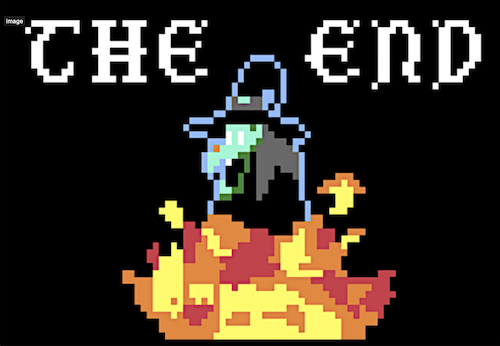
- Apple //e enhanced, IIc, IIc+, IIgs
- 65C02 CPU and min. 128 kB RAM
- Optional: MockingBoard (no intro soundtrack without MockingBoard - but the editor itself does not need it.)
Getting the Tool
The tool is free of charge. However, we charge for sending you a physical copy of the tool on floppy disk.
Physical Copy
Interested in a physical copy of the editor on 5.25" floppy disk? Drop us an email in order to receive information about availability and pricing.
Free DSK-Image
Visit our shop to receive your free DSK-image for working with the editor in your favourite emulator or to use it with your floppy emu! The tool is free for download there:
Controls
The tool is controlled via keyboard only. Here is a command summary:
- CTRL-Q: Quit FFedit (Caution: direct exit! Save your changes!)
PLOT-Mode (Standard)
| Key | Action |
|---|---|
| Cursor Keys | Move cursor around |
| SPACE | Plot pixel |
| C | Color selection menu pop-up |
| S | Save a single frame |
| L | Load a single frame |
| F | Fill whole screen with current drawing color |
| RETURN | Toggle pen mode -> pen up/down, draw with cursor keys |
| U | Undo last operation(s), only one undo possible |
| I | Display current frame number for a second |
| A | Animation menu |
| D | show disk directory |
| , (comma) | Select frame number -1 |
| . (full stop) | Select frame number +1 |
| 1 | Move current frame to backup area (caution: voids undo!) |
| 2 | Restore current frame from back area (as undo) |
| 5 | Select area to copy |
| 6 | Paste copied area |
| 9 | Save frameset to disk |
| 0 | Load frameset from disk |
Color Selection Submenu
| Key | Action |
|---|---|
| Cursor Keys | Move color selection cursor |
| RETURN | Select color |
| B | Abort color selection |

Save/Load Submenu
- Enter the requested filename and press RETURN
- To abort the function just press RETURN without any filename
- Disk errors with error code are displayed if operation is not successful
Pen Mode
- RETURN toggles pen mode from drawing to undrawing and vice-versa
- Higher cursor blinking frequency is pen UP
- Lower cursor blinking frequency is pen DOWN
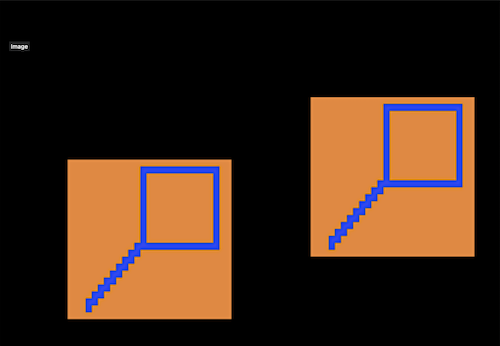
Animation Menu
- Select frames FROM and TO for animation with cursor keys (left/right cursor)
- Select animation speed from 0 (slow) to 5 (fastest) with cursor keys
- Animation starts and circulates all selected frames until a key is pressed
Save/Load Frameset
- Select frames FROM and TO that should be saved with cursor keys
- Enter a filename
- Disk errors (e.g. file not found) are displayed with their respective ProDOS error codes
- To abort press RETURN without entering a filename
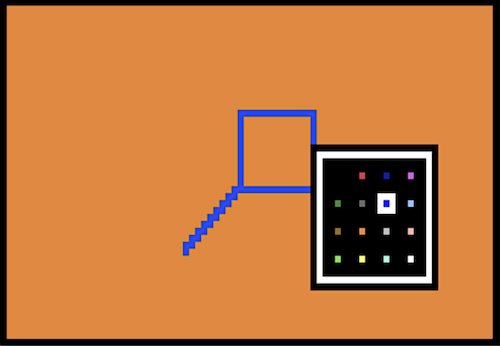
Copy/Paste Function
- Select copy area with the cursor keys. A frame is dynamically drawn around the copy area
- White frame borders are also belonging to the active copy area!
- Paste the area back on any desired frame
- Move paste area with the cursor keys, SPACE places the paste area
- Abort copy and paste function with Q
- Last paste operation can be undone with U
Known Bugs & Limitations:
- ProDOS errors are only given with a numerical code. Please refer to a ProDOS reference guide in order to find out more about the error code!
Credits
- Graphics: Dan Henderson
- Double Lores Code: Marc Golombeck
- Music: Last Warning (EA from Antares)
- Additional Advice: Dr. N. H. Cham
- Hosting & Disk Distribution: 8-Bit-Shack